How to create Custom Tasks in Onboarding
It’s possible to create custom tasks for the onboarding process. The advantage of these custom tasks is the possibility of adding rich text, forms, images, videos, and more. The possibilities for clearly communicating the task are much better.
Custom tasks work using an MDF object as a backend.
💪Let’s get Started!
Overall, the procedure will be the below 4 steps.
- Creation of an MDF object
- Create a custom task in “Manage Onboarding and Offboarding Tasks“
- Add the custom task in a program
- Give permissions to the responsible and onbaordees (in case is involved).
👉First: The first step is to create an MDF object with the fields desired to show in the “custom task”.
The custom task will be shown as a pop-up window, where it’s possible to insert fields, test, etc. But for this pop-up it is required an MDF object.
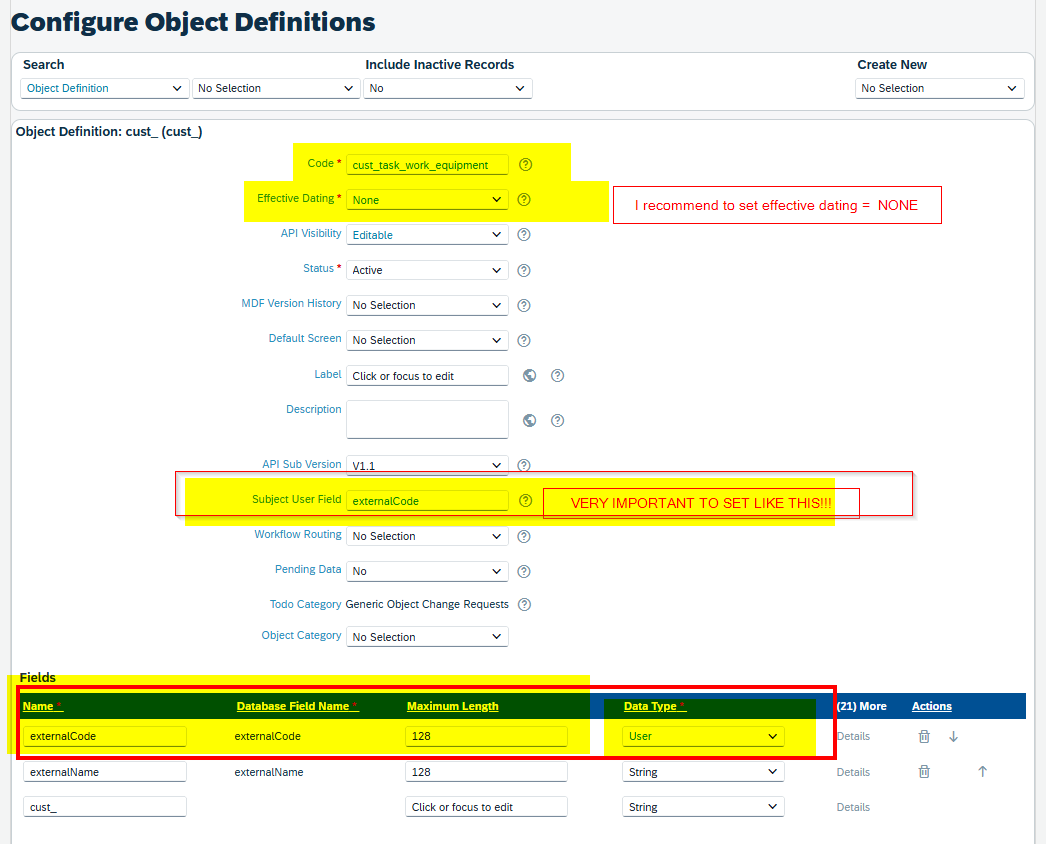
This example it’s only for a basic custom task that indicates to a manager how to request the employee’s uniform. The goal of this custom task is to insert some screenshots guiding the manager on the company purchase tool. But, if you need to insert specific fields to obtain information like shoe size, shirt size, etc. Then you should create those fields at this step.
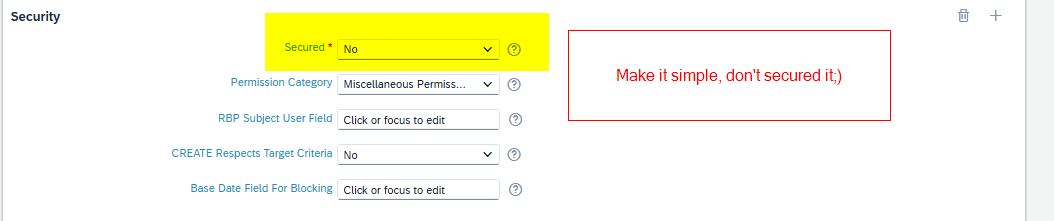
If the task is going to only show the task procedure and no information needs to be archived, then creating only one object is enough.
👉Second: Creating the custom task in “Manage Onboarding and Offboarding Tasks”
Now, we’ll work on the vissual side of the task. For this:
- Go to Manage Onboarding and Offboarding Tasks
- Click on Task Settings
- In manage custom tasks select “New Task”
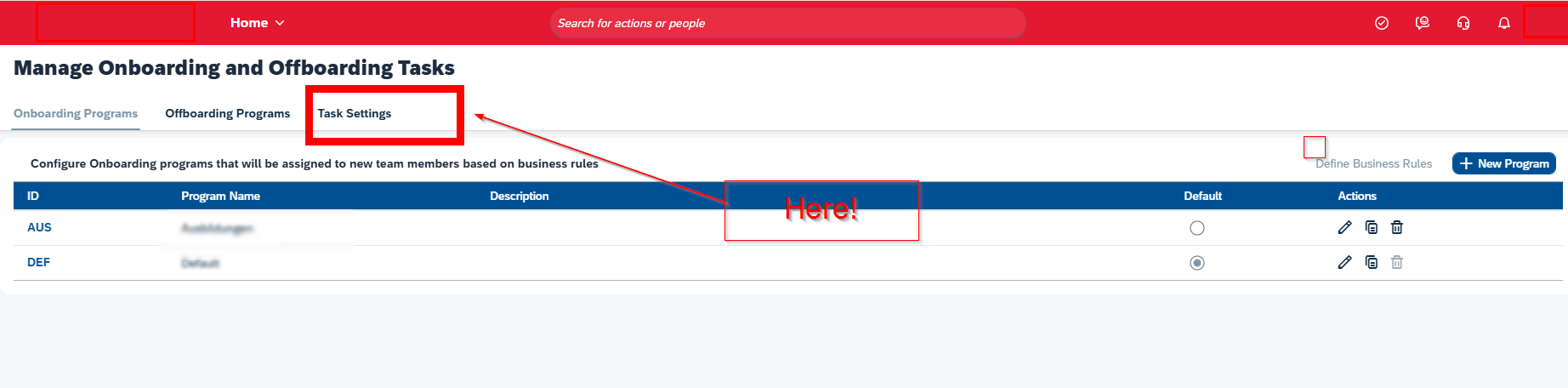

A pop-up window will arises with the values to define for the creation of the new Custom Task:
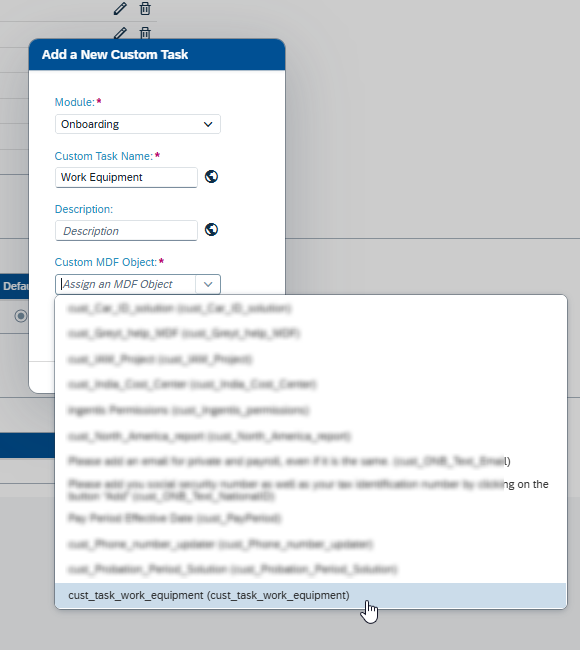
- On Module, you tipically will select “onboarding”.
- In Custom Task Name: the one you will show to the employee to whom the task it’s assigned.
- in Cutom MDF object, the object created before. (If you don’t find it, you haven’t selected as externalcode= User)
2. in the Onboarding or Offboarding Object Permissions transaction
What is possible to do with a custom task?
Unlike standard tasks, with custom tasks it’s possible to edit rich text, add forms, images, videos, and more. The possibilities for clearly communicating the task are much better. Below is a screenshot of the rich text editor.
The custom task editor allows to insert almost everything (text, links, images, forms, videos, etc)
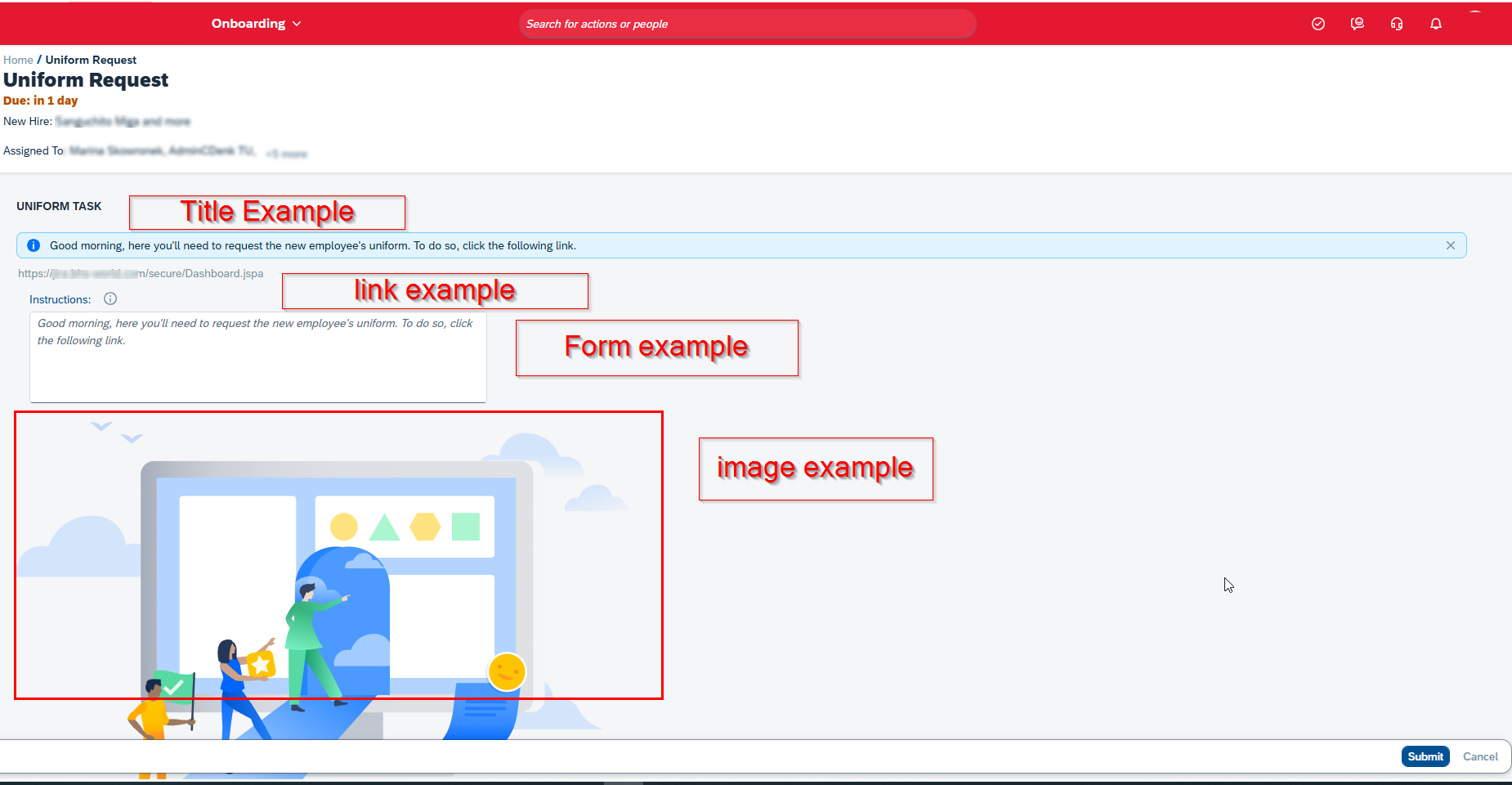
Related Info
Common Issues
User doesn’t have permission to EDIT ONB2CustomTaskDefinition
Ensure that your user has the following permissions:
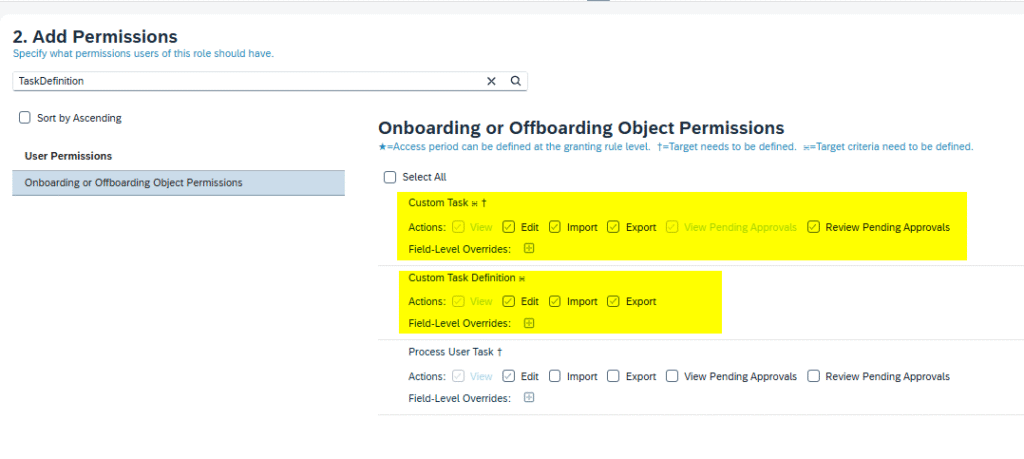
This is because the object ONB2CustomTaskDefinition is labeled Custom Task Definition. and secured in “Onboarding or Offboarding Object Permissions ” category.
When modifying the rich text, the modifications doesn’t take effect.
This is due to cache issues. To solve this:
Save the modifications, duplicate the window and re-open the Task editor. Do this every time you save the modifications.