How to migrate IPS to IAS > 1of4
You have received a message like below:
“Migration of your tenant to SAP Cloud Identity infrastructure is strongly encouraged. It brings significant advantages, such as new features and improved integration between SAP Cloud Identity Services.”
What does this means?: SAP is asking to migrate the IPS to the IAS infrastructure. The new SAP IAS panel holds inside an Identity Provisioning IPS. Doing this migration, IPS will not exist any more and everytihing will be managed from IAS.
The SAP IAS panel now integrates the SAP IPS panel into the same cockpit.
If your IAS looks like this, means you have NOT done the upgrade.
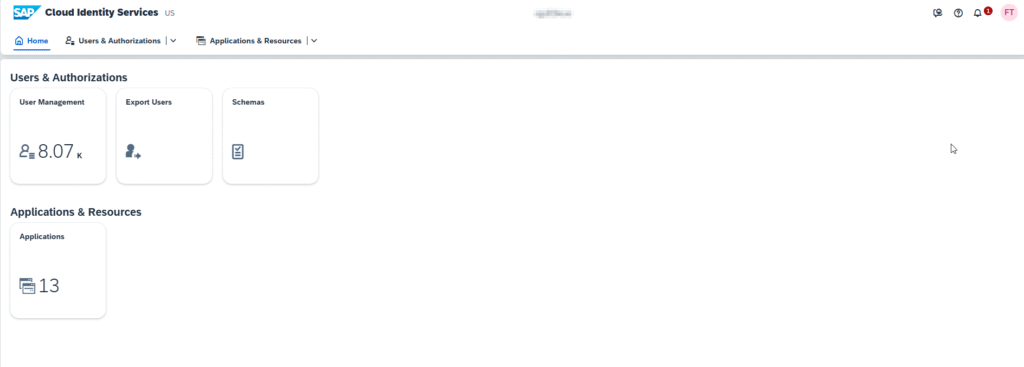
Or, if your IPS look like this, also means the migration has not been done, and that it’s requiered.
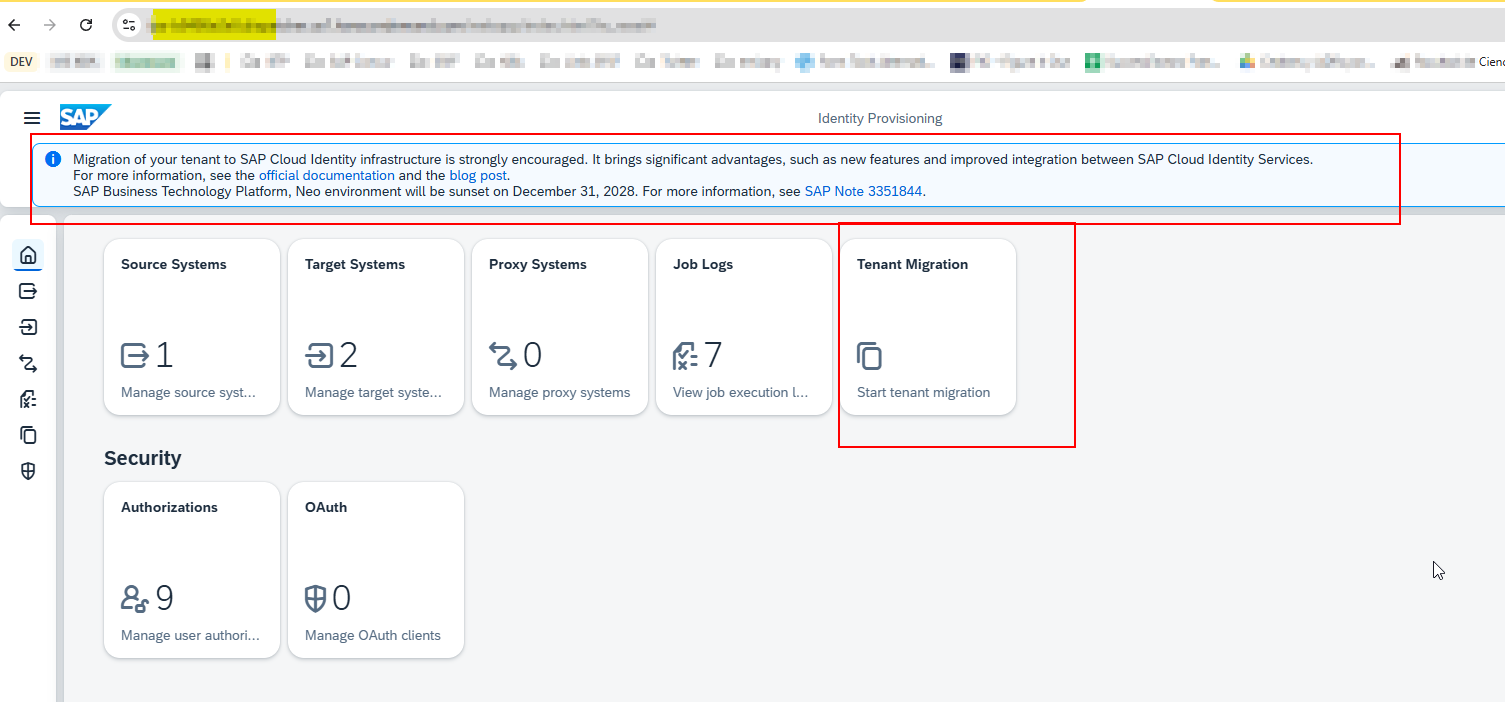
Soon or later all the clients should have to do it. Don’t you worry, since is a easy process, but pay attention to the reccomendations below.
Once the migration is done the “Identity Provisoning” tab will appear.
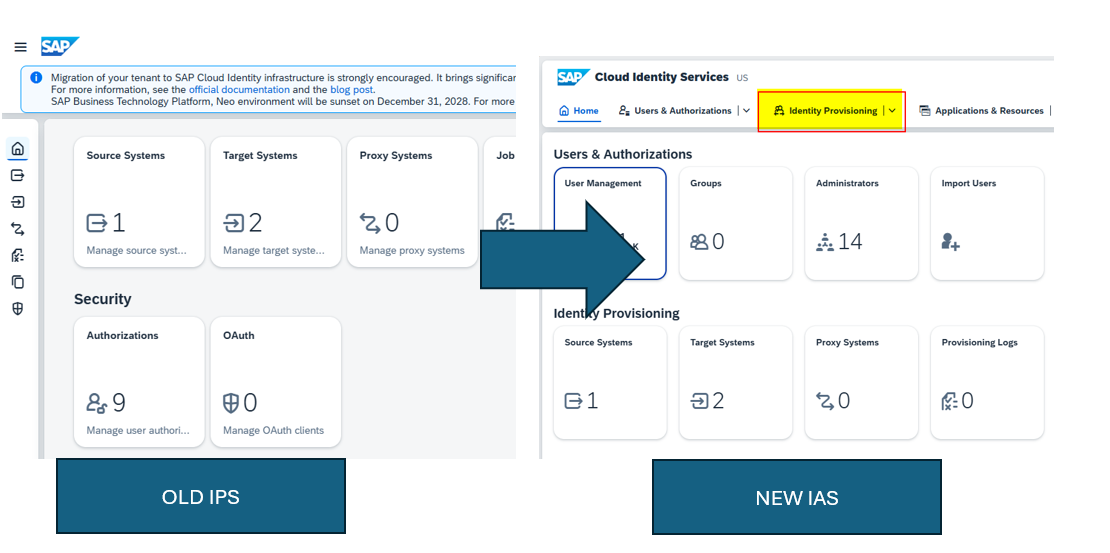
Let’s get started!
Preparation
- Ensure you have a bundle tenant running on SAP BTP. Standalone tenants cannot be migrated.
- Ensure you have an admin user on the target IAS.
- Ensure that no provisioning jobs are running before you start the migration. Stop manually triggered jobs and pause the scheduled ones.
- If you use connectivity destination for any of your systems, do not modify them while the migration is running.
After migration, you will have access to your IPS tenant on Neo environment for 30 days. After that, the tenant is offboarded and cannot be restored. Although your Neo tenant will be available for 30 days, we recommend that you do not perform any operations on it, such as running jobs, adding provisioning systems and others.
Step by Step
- Click on Tenant Migration
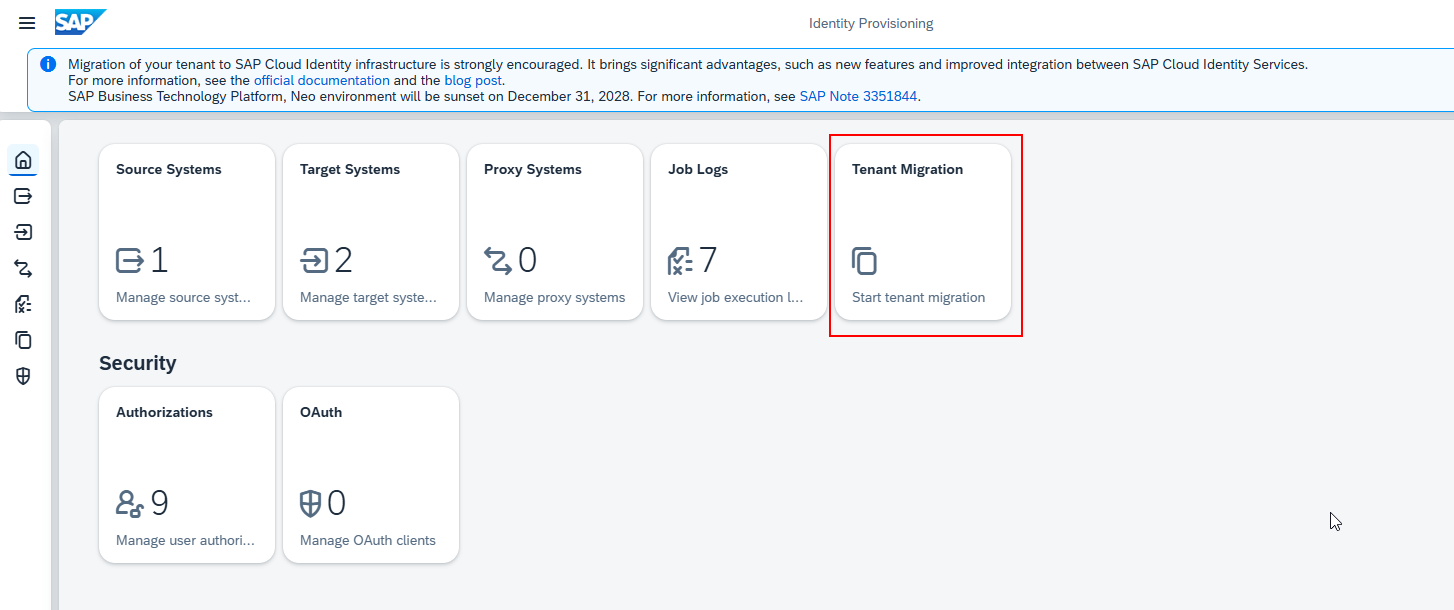
THh migration starting screen will appear:
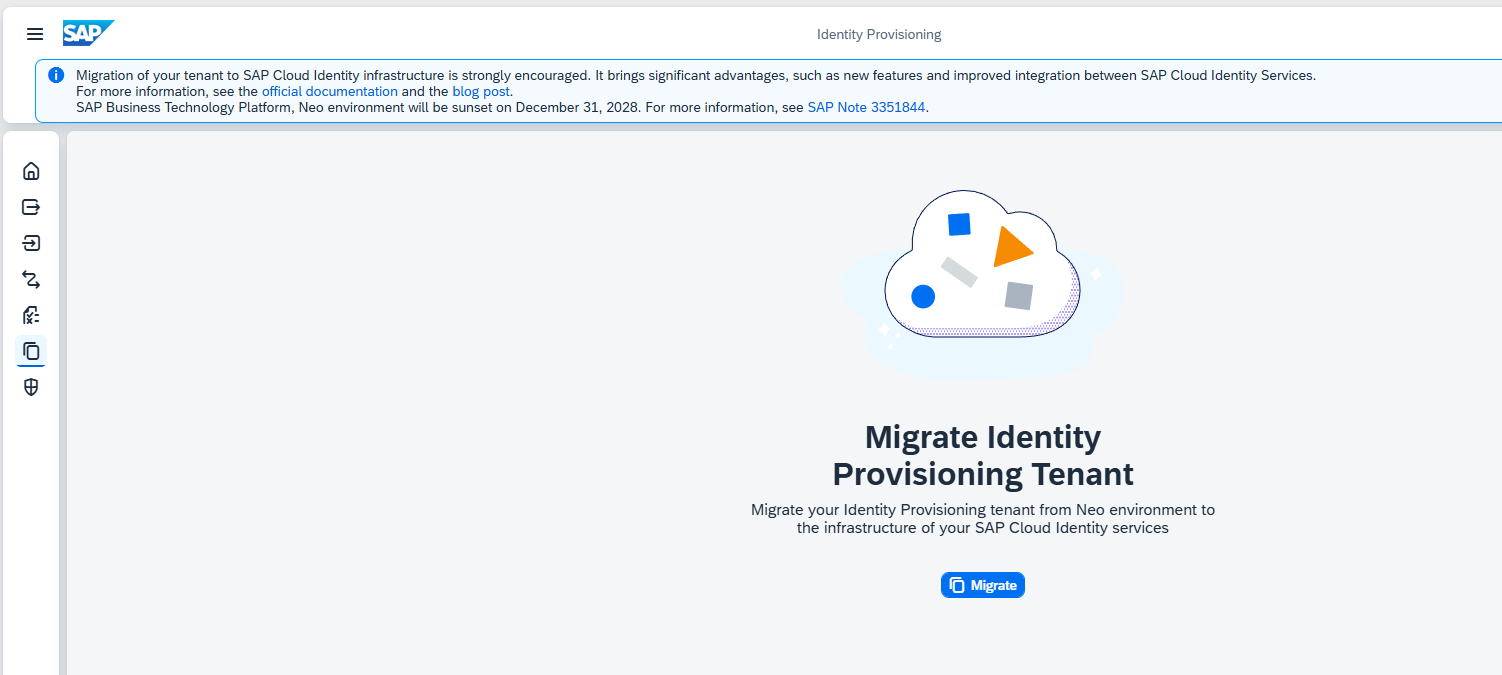
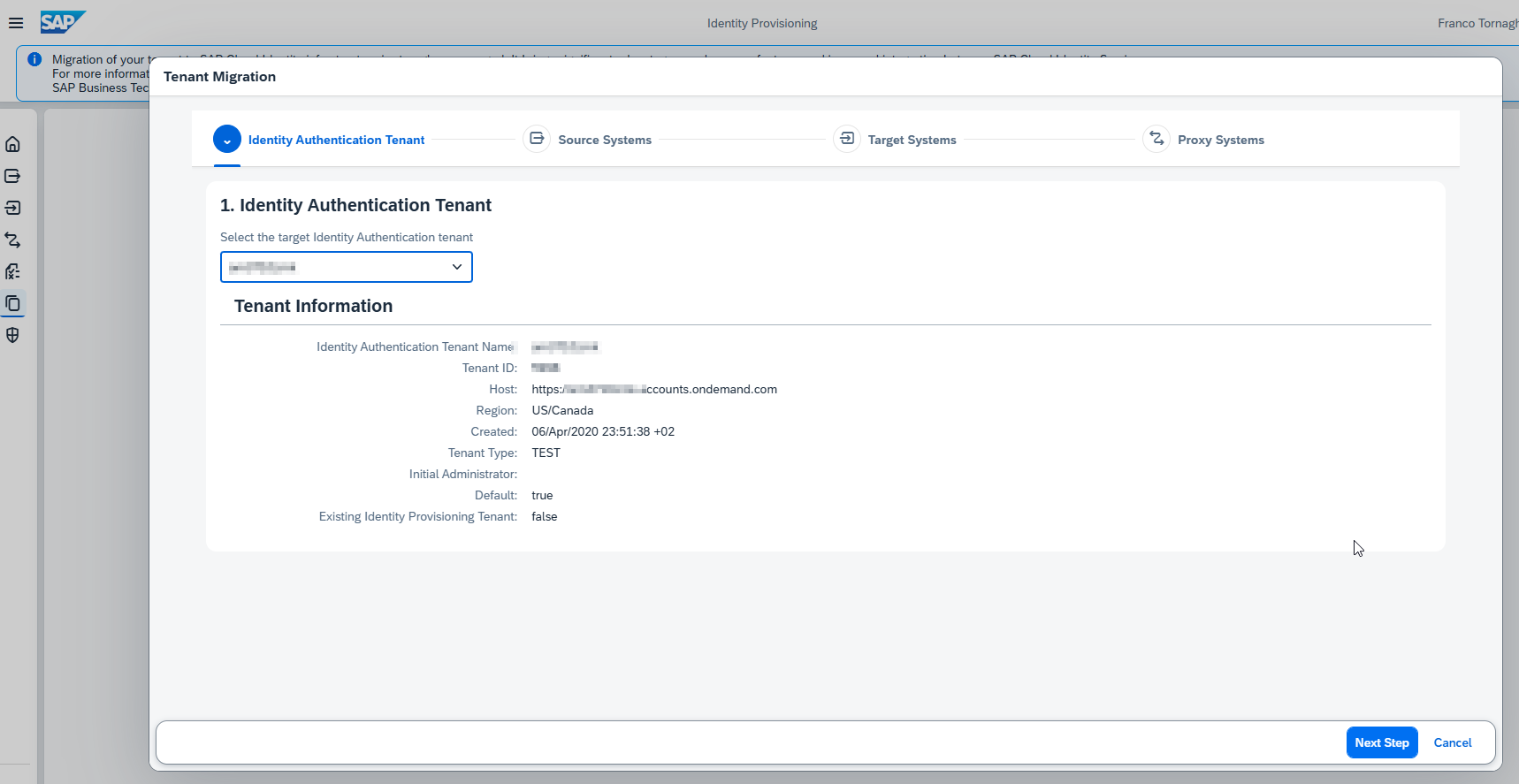
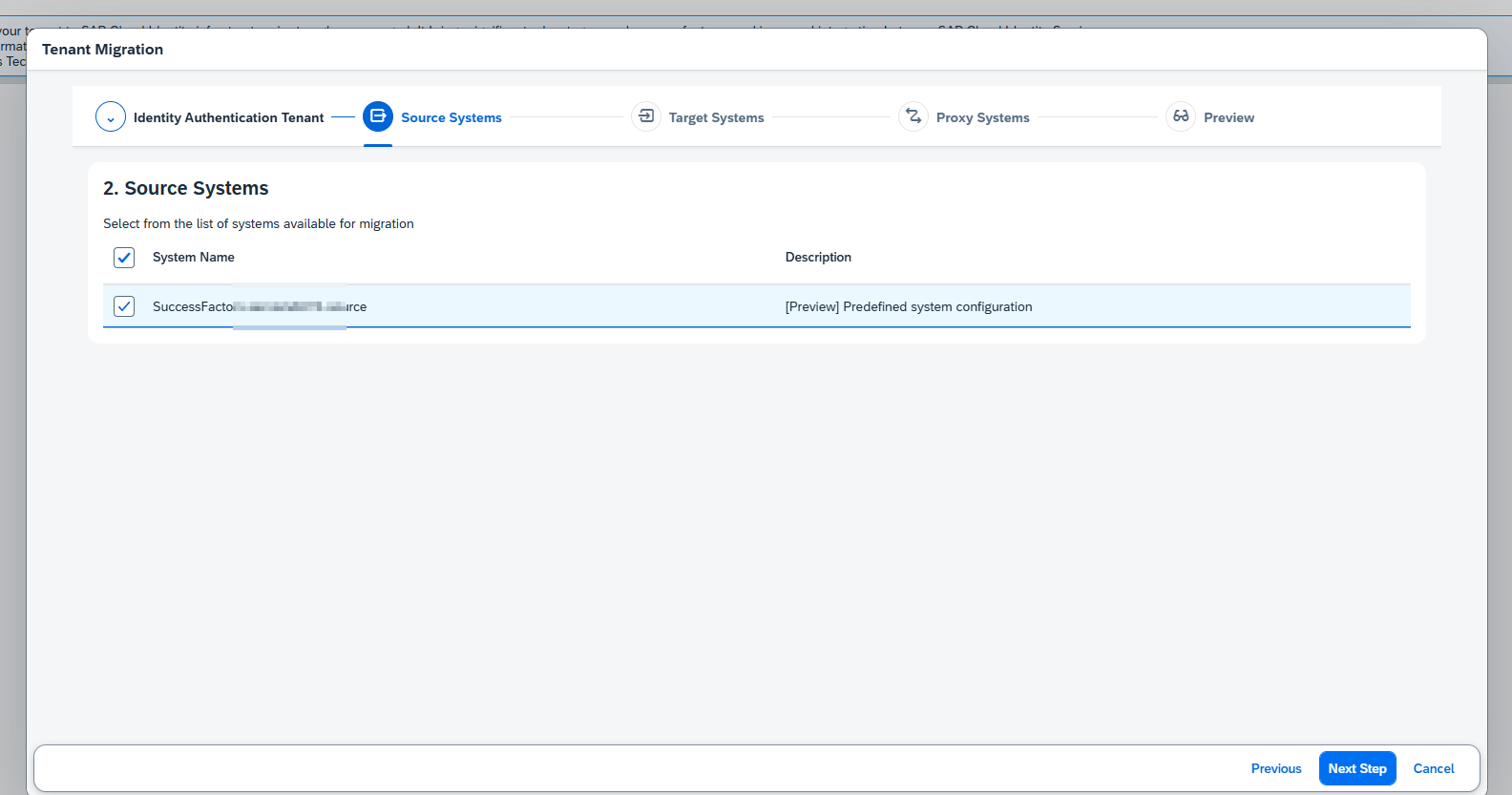
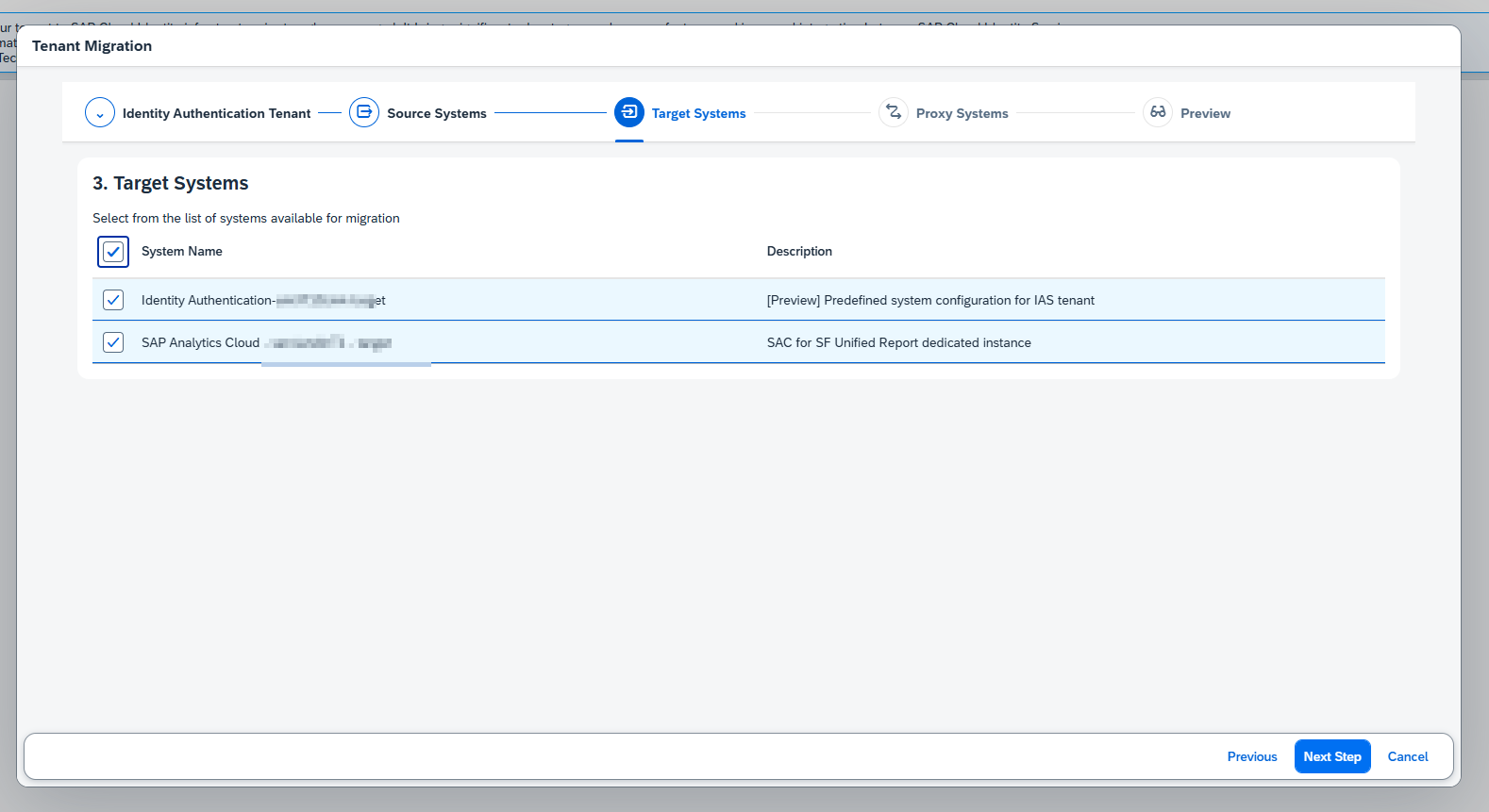
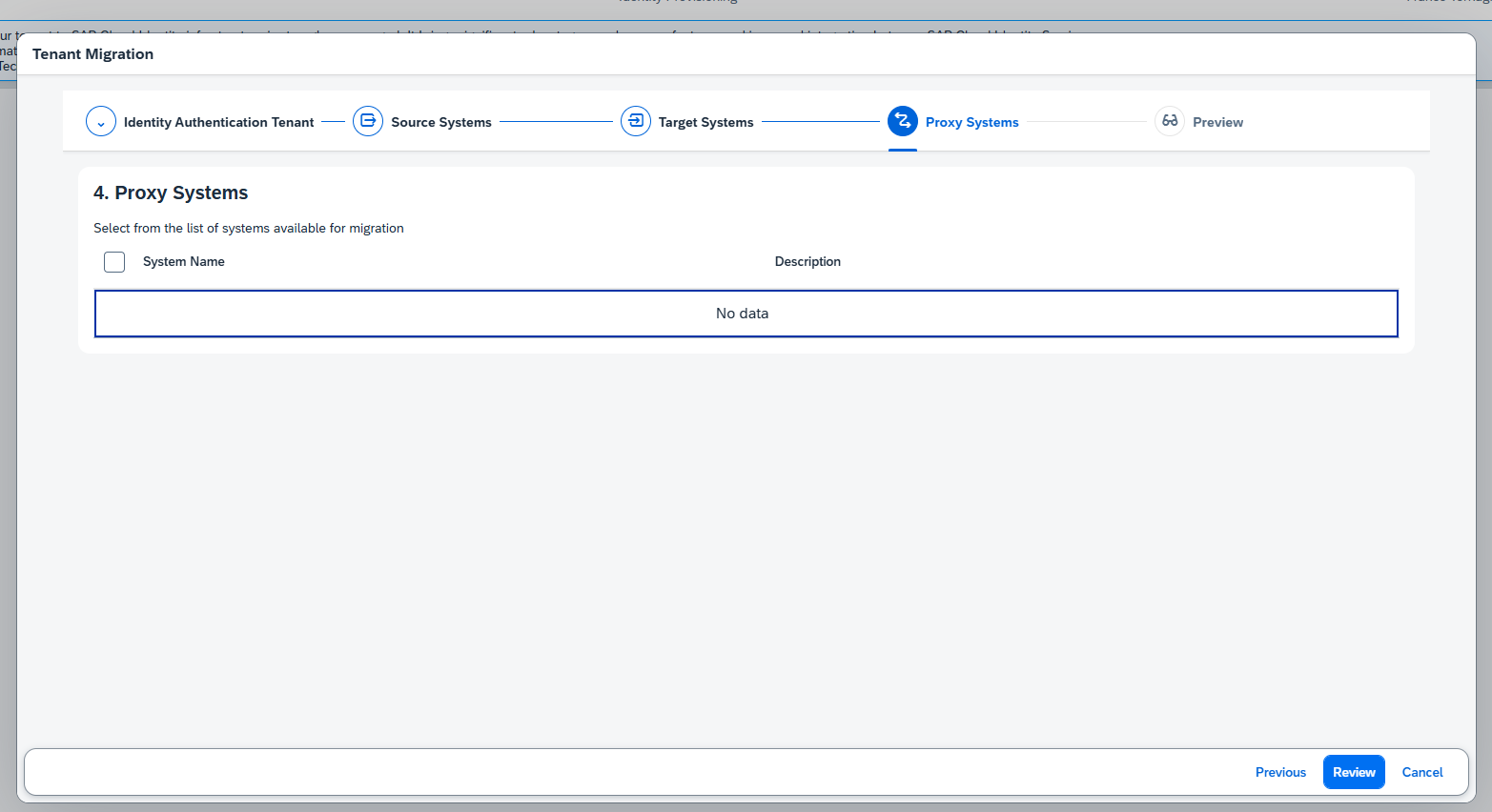
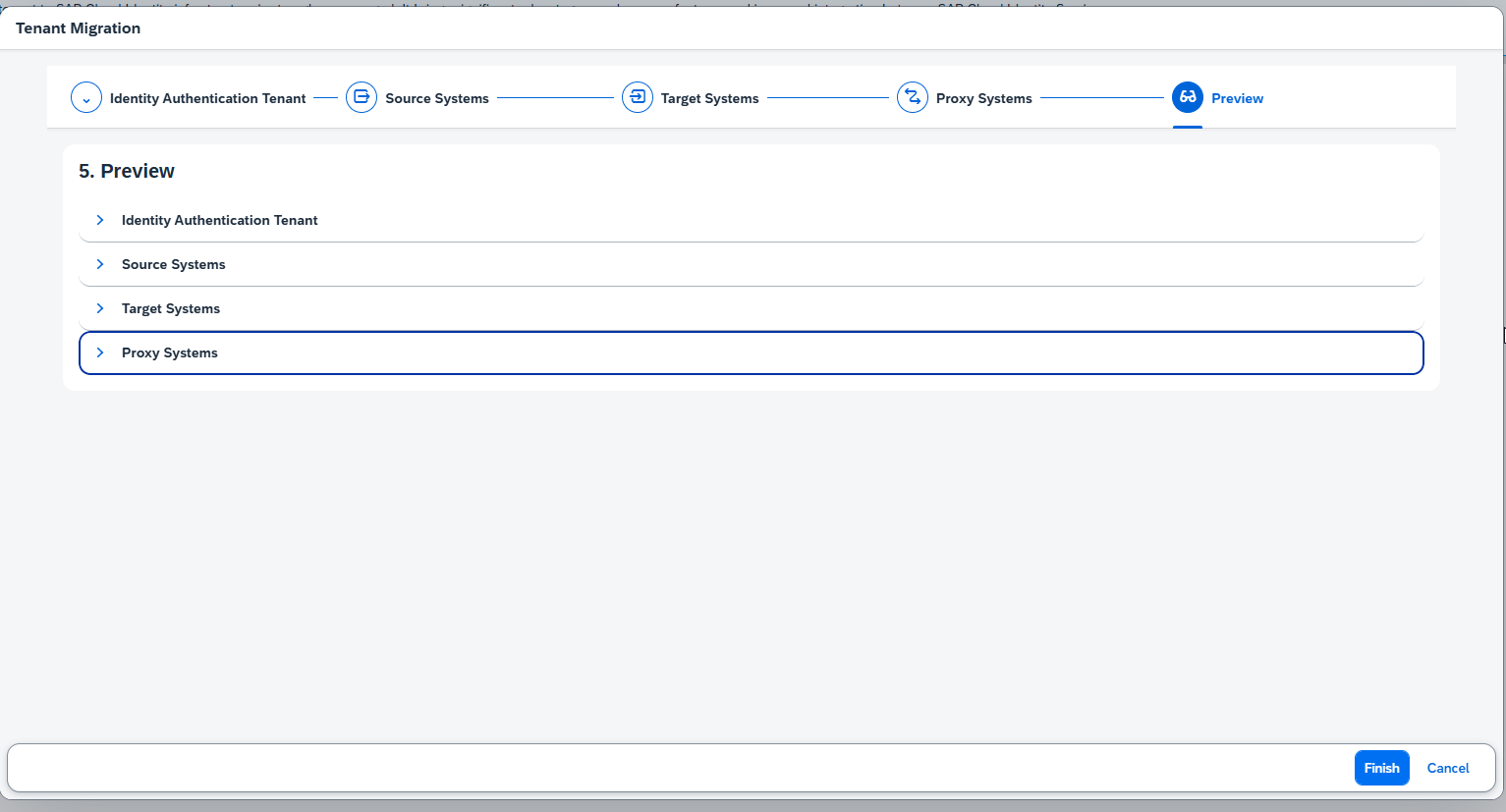
Once you have selected the Source Systems and the Target ones, you can run the Wizard by clicking on the “Finish” button.
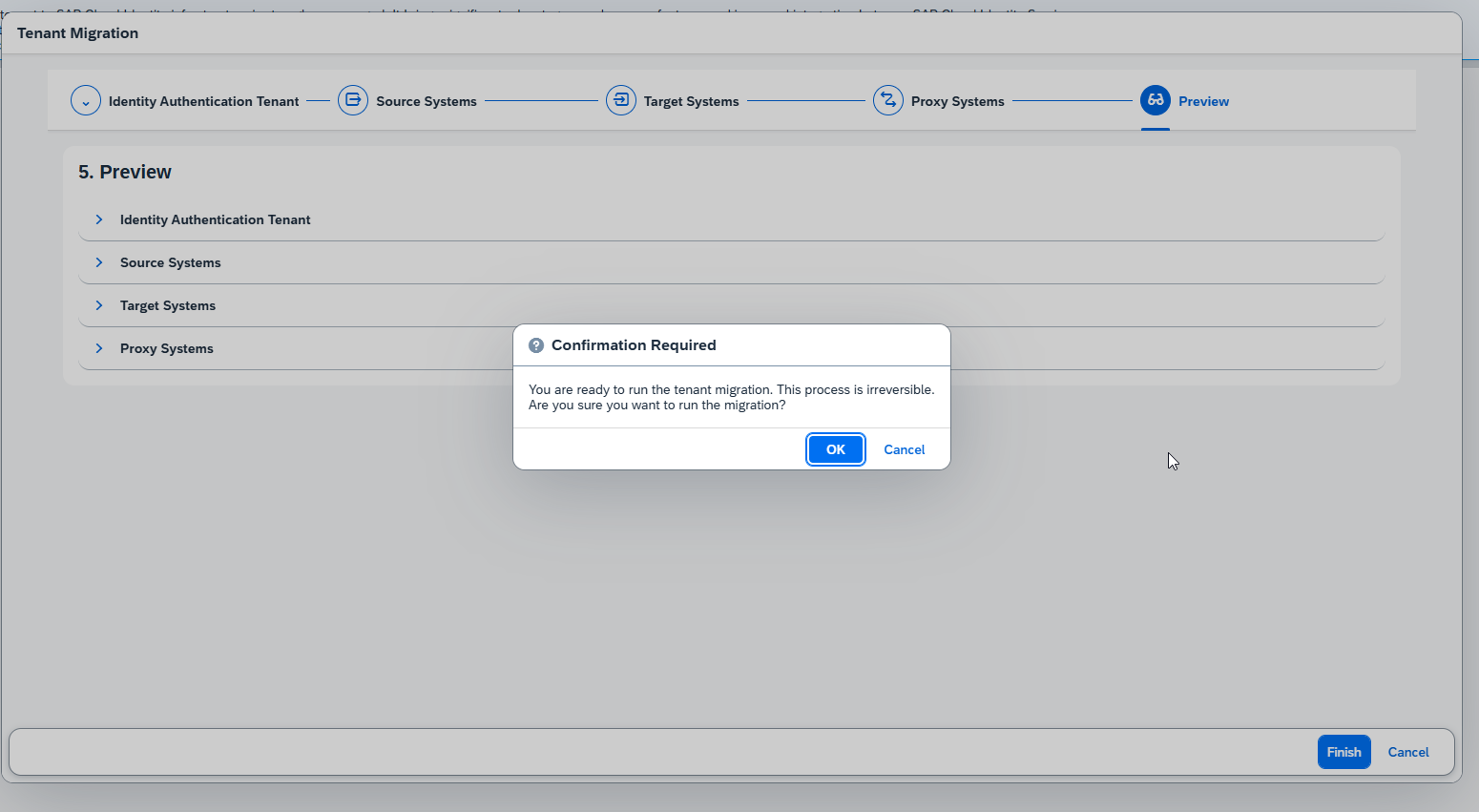
The Wizard is more or less fast.
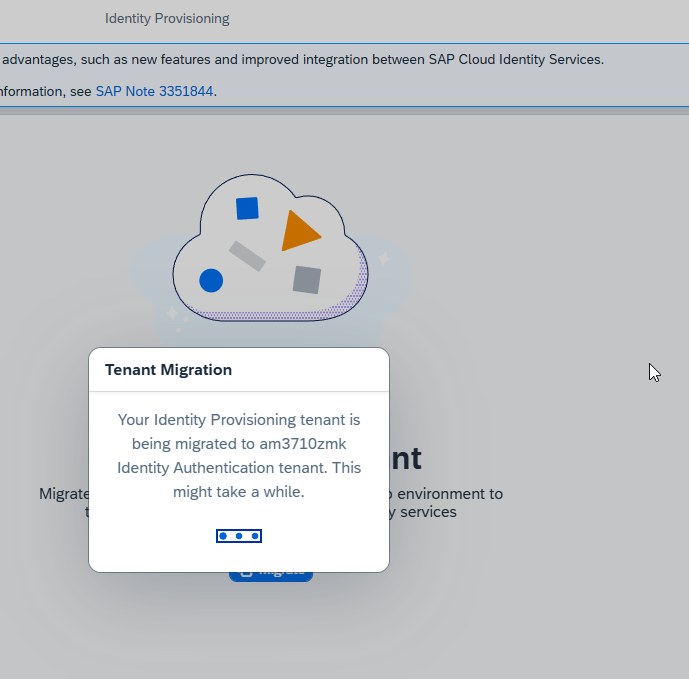
Once the process is finished you will see an screenshot like below
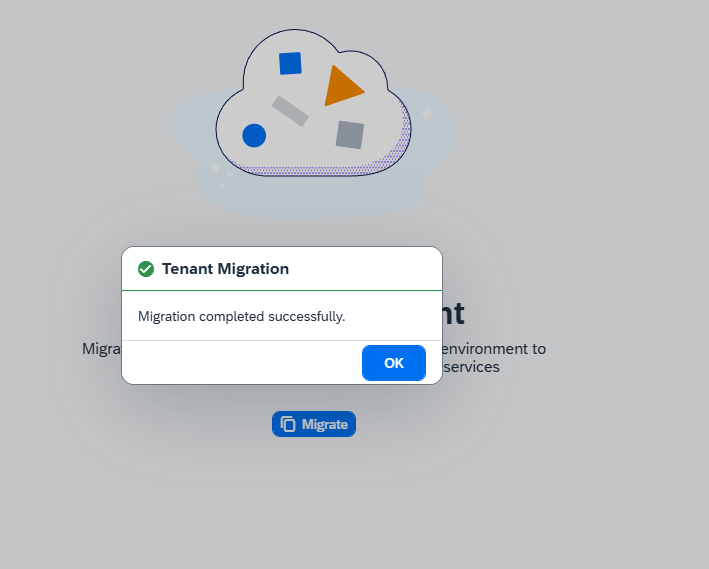
After the Wizard has finished, all the source systems will still be enabled in IPS and disabled in IAS.
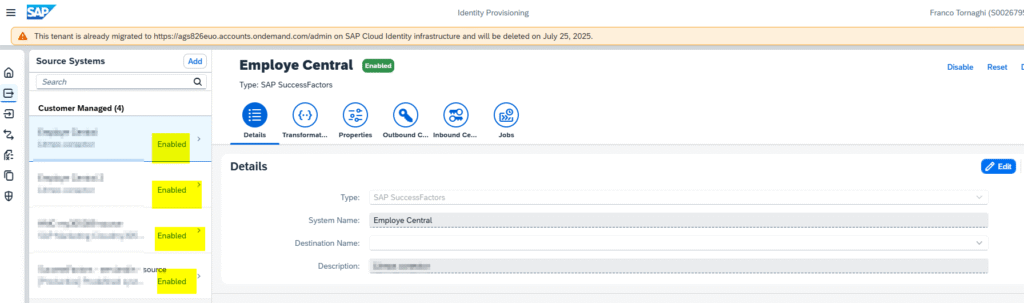
At the IAS panel > under Identity Provisioning you will find the exact copy of target and source systems. The copied systemas are disabled and not scheduled.
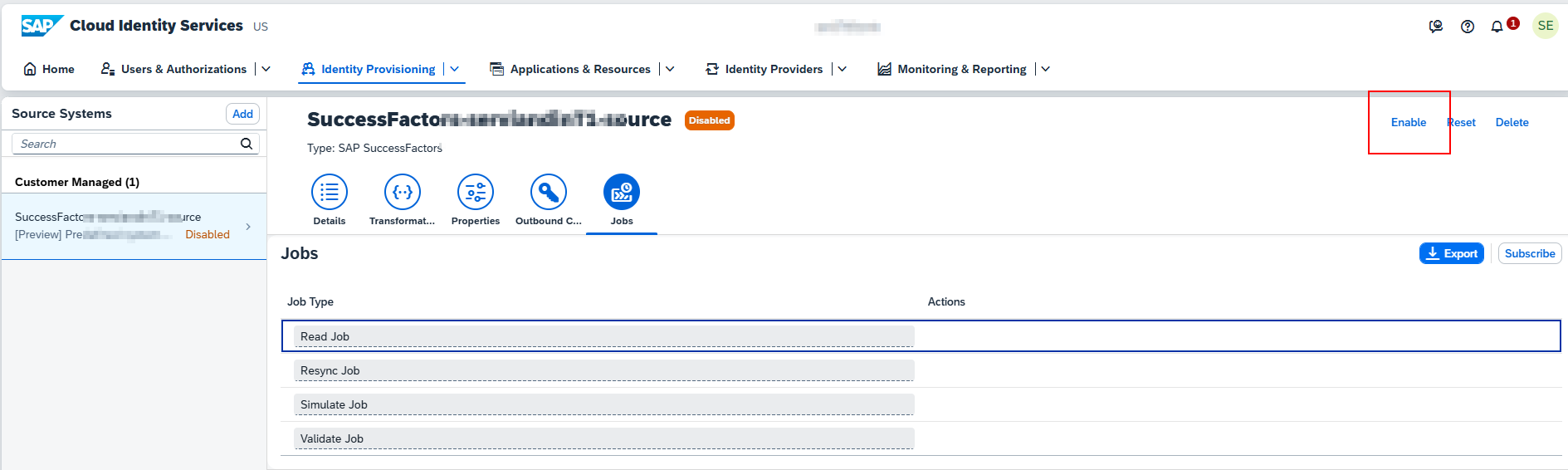
The next step is to disable all the systems in IPS and enable in IAS. Run manually and check if everything goes ok.
Then you can consider the migration as finished.
[…] For a step by step guide, it’s better to visit this blog. […]
[…] IPS to IAS migration (only for those who have separated IPS and IAS) […]