Onboarding Custom Tasks – Rule for the UI (JSON Forms rule)
In Onboarding, the on-change rules assigned to the MDF object don’t work (expected behavior). That’s why all the rules should be created through the JSONForms condition. The configuration could not be friendly, so in this blog, I’ll try to address some details of my experience configuring these rules.
Step by Step
This configuration example is to hide LinkA and LinkB when the Department is typed as C.
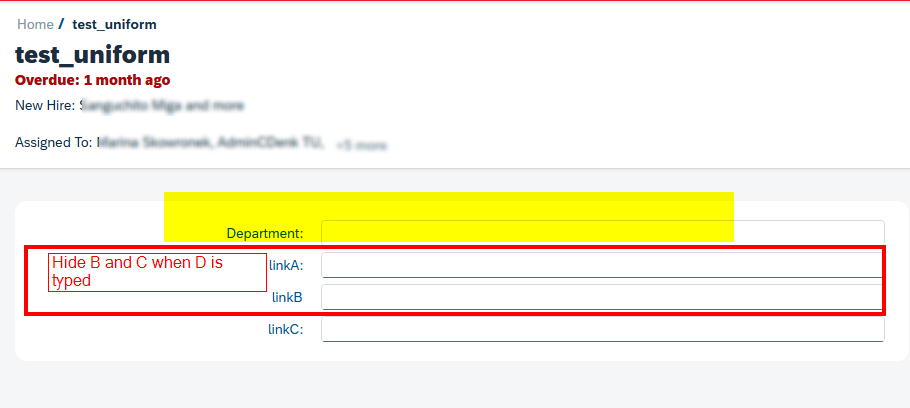
- Go to the transaction “Manage Onboarding and Offboarding Tasks”.
- On the Manage Onboarding and Offboarding Tasks page, select the Task Settings tab.
- Locate the task that you want to edit, then select the field where the “Department” will be filled. From here, you will take the Date Reference of the field that will be filed. (and will trigger the hiding action).
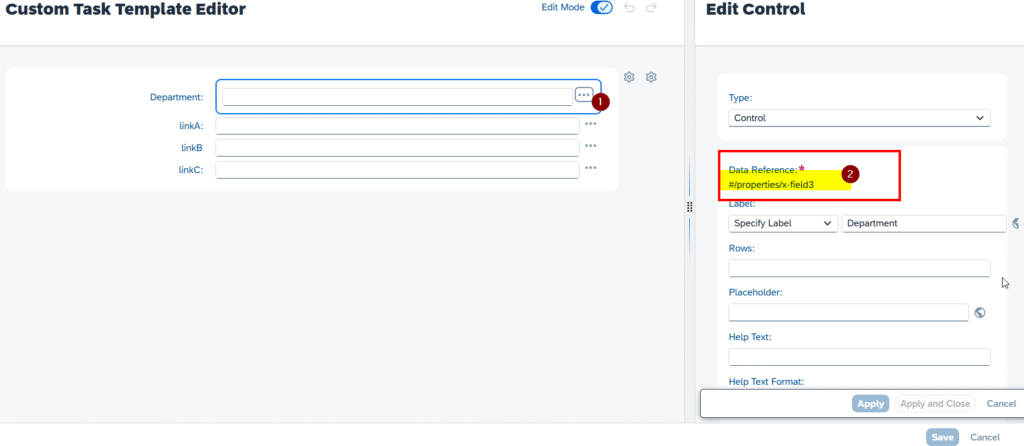
5. Now, click on cancel. THIS IS VERY IMPORTANT. If not, you will continue editing the field “Department” even if visually doesn’t show like that.
6. Now let’s configure the field LinkA that should hide. Click on edit linkA -> Edit Control
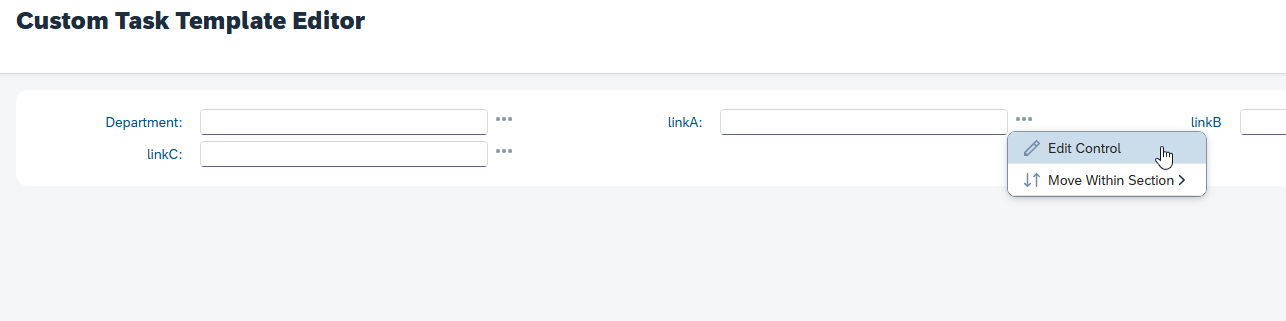
Now, its time to edit the Json Condition.
Insert as below:
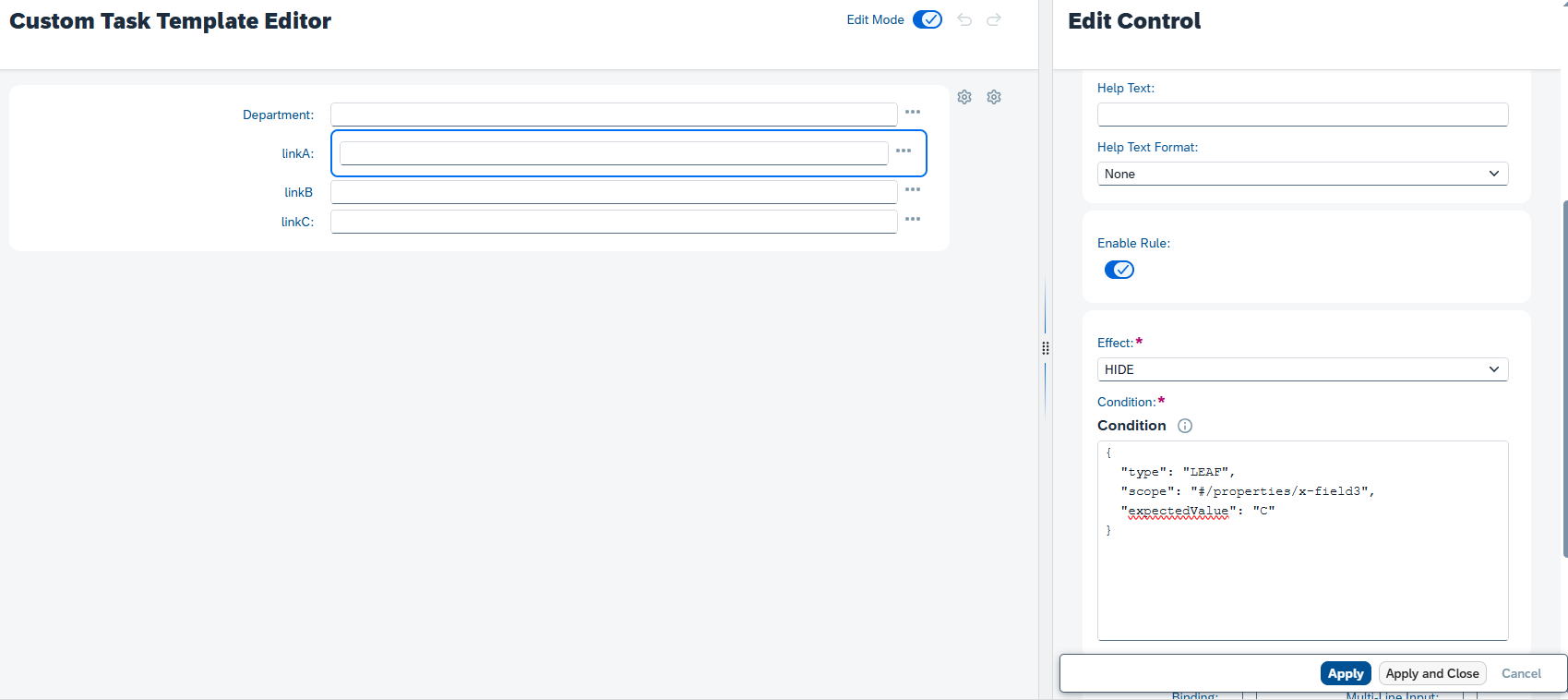
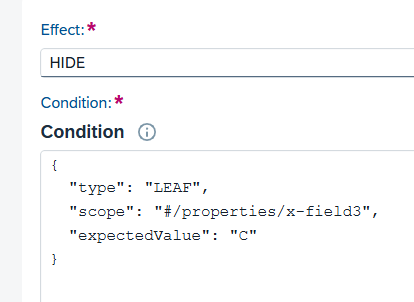
7. Click on -> Apply and save and done! Respect this 3 click steps. If not the configuration will not impact for the next field.
8. Now, let’s edit the linkB field. This should hide when the C detarpemtn is typed.
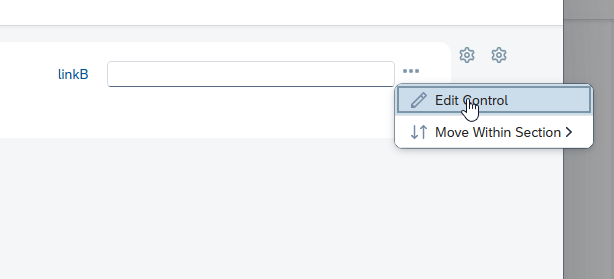
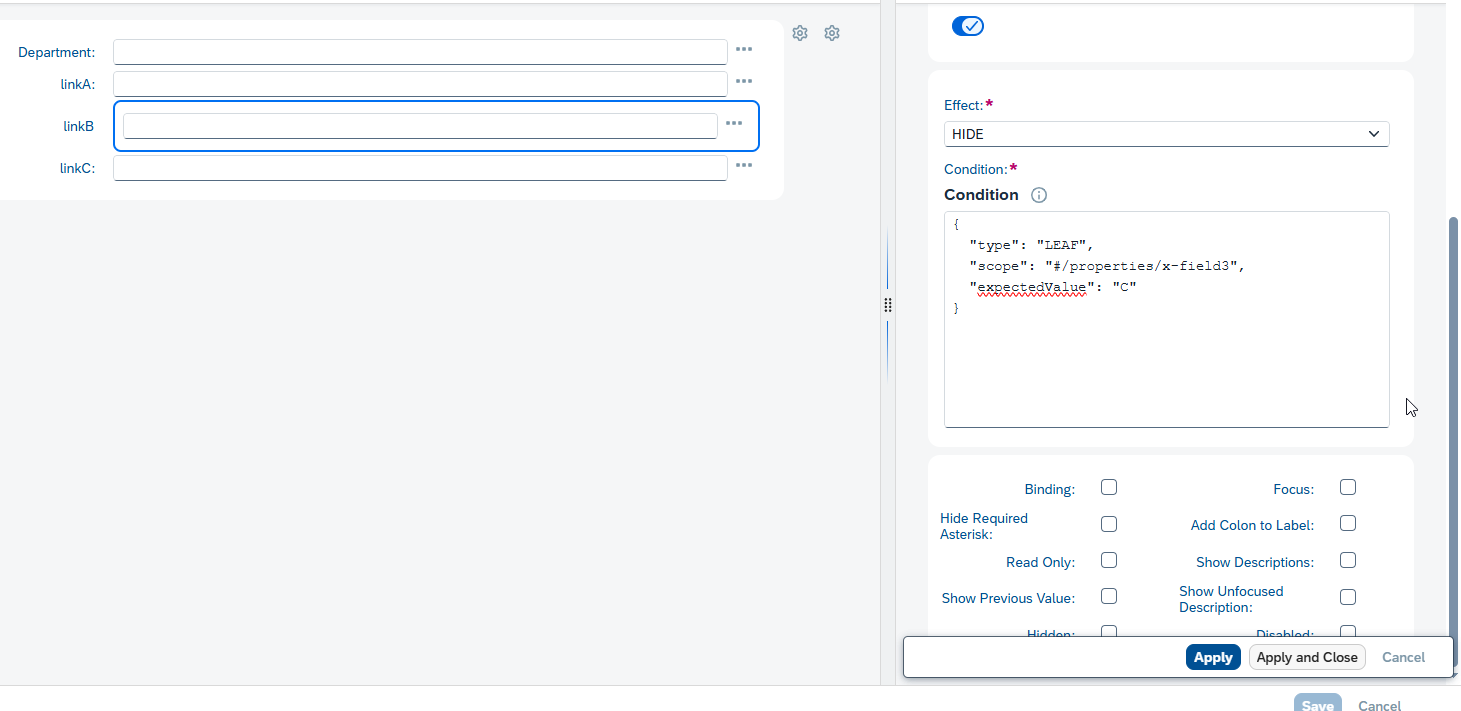
7. press: “Apply” and “Save” and “Done”! Respect this 3 steps. If not the configuration, will not impact.
Now you can test it!
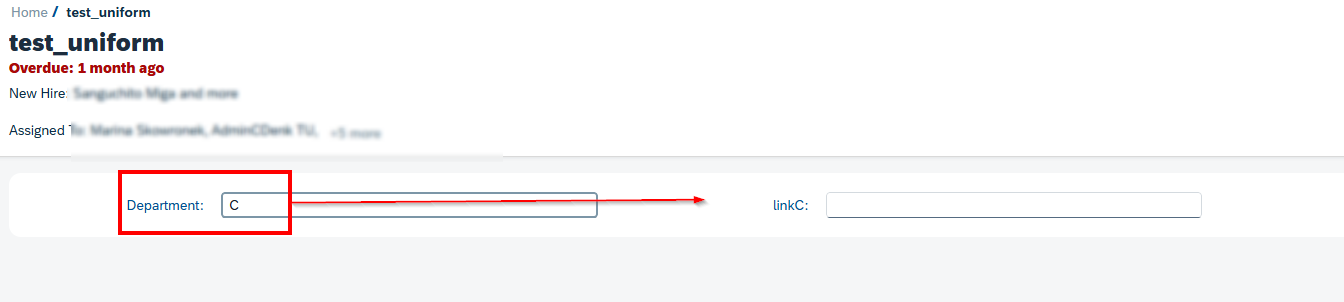
Does the UI Rule works for rich text?
No, even if it’s possible to edit. We tried several times but then the element doesn’t respond.