Virtual Learning Service – VLS
- SAP SuccessFactors Learning Virtual Learning Service (VLS)
- Implementing VLS
- Where is located the VLS configuration
- Microsoft Teams APIs Called for VLS
- How to receive only one notification when a VLS slot is created.
- How to improve the VCAL mail? Look and Feel
- Join Button
- When creating an Instructor, do I need to insert the MS Teams password?
- VLS Errors
- "The meeting could not be updated on the VLS server. Please try again later or note the error code and contact your VLS administrator.VLS Error Code: Exception from Teams : Forbidden : No application access policy found for this app."
- The meeting could not be updated on the VLS server. Please try again later or note the error code and contact your VLS administrator.VLS Error Code: Unable to send email as the sender email was not provided
- VLS Reporting
- VLS attendance
SAP SuccessFactors Learning Virtual Learning Service (VLS)
The Virtual Learning Service (VLS) is the integration between virtual meeting rooms and SAP SuccessFactors Learning.
If your company holds training in online meeting spaces like Microsoft Teams, Zoom, Webex, or Adobe Connect, you can use the Virtual Learning Service (VLS) to connect users directly to the meeting rooms where their training takes place. When the meeting spaces are connected through VLS, users can open a virtual meeting room by clicking a link in their assignments lists.
Depending on the capabilities of the meeting room vendor, SAP SuccessFactors Learning can also read the attendance list, time in attendance, and other reporting data. This saves instructors time later, when they post the outcomes of the training to records management. SAP HELP
Implementing VLS
Follow this KBA
https://userapps.support.sap.com/sap/support/knowledge/en/3113230
Where is located the VLS configuration
Initial steps are very clear at SAP HELP
- Go to Learning Administration System Administration Configuration VLS Configuration and choose Add New.
- Select Microsoft Teams from the VLS Vendor dropdown list to populate the default configuration template.
- Provide the configuration details in the text area based on the information from the Microsoft Azure portal.
- Provide a value in the VLS ID field (required) and in the Description field (optional).
- To save the configuration, choose Add.
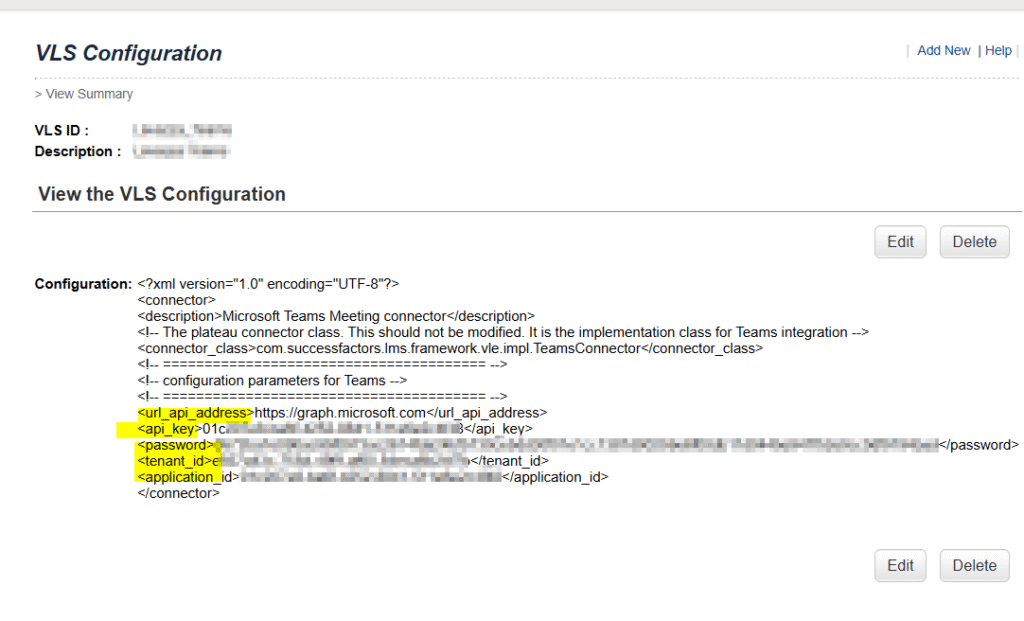
It is also important to enable the Class fields.

Also is important to schedule the job that will update the attendance from Microsoft Teams to LMS.
Navigate to Process VLS Attendance APM under System Administration -> Automatic Processes.

https://corgisap.com/attendance-record-in-lms-when-a-microsoft-teams-call/
Microsoft Teams APIs Called for VLS
Described in this SAP HELP
How to receive only one notification when a VLS slot is created.
As default, you will receive two notifications when you create a VLS slot.
This is because one belongs to the BODY email and the other to the VCAL email.
Just delete the BODY and SUBJECT as below.

How to improve the VCAL mail? Look and Feel
Join Button
Is is possible to make visible the “Join” button? The time slot usually shows a JOIN button for the MS Teams calls, but when creating through LMS, this button does not appear.
This is limitation. And is NOT possible to show it.
Is not possible to transform the email sent by SuccessFactors into a MS Teams event.

One more blog saying it’s not possible:
https://github.com/calcom/cal.com/issues/14765
When creating an Instructor, do I need to insert the MS Teams password?
No, just keep the password as blank.

VLS Errors
“The meeting could not be updated on the VLS server. Please try again later or note the error code and contact your VLS administrator.
VLS Error Code: Exception from Teams : Forbidden : No application access policy found for this app.”
This issue is on Microsoft Teams configuration side.
Since is not on SAP hands, SAP Support provides the link of how the configuration should be. KBA 3304371
How to grant Grant-CsApplicationAccessPolicy to a user.
You can see what policies they have access to via powershell using Get-CsOnlineUser -Identity “User” | Select App. Help about this here”Get-CsOnlineUser | select DisplayName,UserPrincipalName,ApplicationAccessPolicy”
The meeting could not be updated on the VLS server. Please try again later or note the error code and contact your VLS administrator.
VLS Error Code: Unable to send email as the sender email was not provided
The email is not defined in “Global Application Settings”
