LMS notifications
A very popular topic in LMS is notifications. There are many possible configurations.
In this blog, I’ll try to address as many doubts as possible.
- Notifications Map at SAP HELP
- How to Disable Specific Notifications (E-Mails) from Sending in SuccessFactors Learning?
- How to receive only one notification when a VLS slot is created.
- How to improve the VCAL mail? Look and Feel
- Notifications for employees registered in a Class
- Notifications when student is removed from a class
- VLS Known Issues
- PDF MANUAL: Managing Learning Notification Templates
Notifications Map at SAP HELP
At SAP HELP there is a huge map or list with all the LMS templates.
Can be filtered by “Trigger,” “Recipient,” or “Template ID.” (below link)

How to Disable Specific Notifications (E-Mails) from Sending in SuccessFactors Learning?
Basically is to delete the content of the template. (KBA 2440341)
The only way to configure a notification that is not sent via an automatic process but sent to an action such as a “user registering to a class” is to remove the subject and body information of the notification.
When the body and subject are removed, the LMS does not send notifications, but this impacts everyone. > source
Take care of header and footer. In case of any set, the email will trigger anyhow. (KBA 2465674)
There are many notification templates in the system. If you do not know which is the notification, start by checking the User Assistance Documentation (login may be required) to check on what might be the Template ID.
Let’s do it!
After finding the Template ID, the Subject and Body fields of the Email Notification Template need to be deleted.
- Proceed to Learning Administration >
- Go to System Administration > Manage Email > Email Notification Templates >
- Search for the Template ID or description >
- Edit the Template > Choose the Messages tab >
- Make sure to uncheck the “Use Editor Content When Sending Email Notifications” if this is checked >
- Make a backup of the Body and Subject if the Email Notification Template has been modified from the out-of-box version >
- Delete all the text in the Body and Subject section >
- Click Apply Changes.
How to receive only one notification when a VLS slot is created.
As default, you will receive two notifications when you create a VLS slot.
This is because one belongs to the BODY email and the other to the VCAL email.
Just delete the BODY and SUBJECT as below.

How to improve the VCAL mail? Look and Feel
Notifications for employees registered in a Class
OK, This is the case when an employee is registered—either by the Learning Admin or through self-registration.
FIrst of all the admin, register the employee through the “classes”.

The student typically will receive the following notification, immediately.

Additionally, will receive the “Event Invite” for each slot in the Agenda.
For example, in the email above there are 5 slots in the class agenda. This means that the user will receive 6 emails. The first one with the registration confirmations (above screenshot) and 5 invites for each slot (one example below). The invites impact in the calendar as below:

Notifications when student is removed from a class
If you remove the student, then the system will send standarly the same quantity of emails. One for the registration (that contains a detail of all the time slots) and one “Invite cancelation” for each time slot.
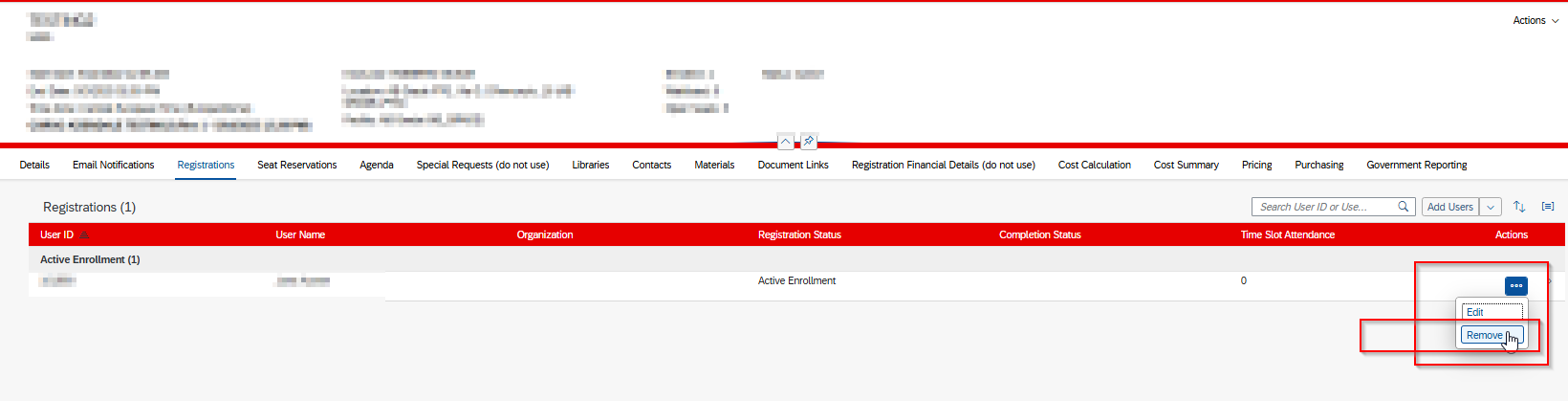
The “cancelation email”:

Learning Invitation doesn’t show the Join button
- Open a web browser and navigate to teams.microsoft.com.
- Sign in with the Surface Hub device account credentials.
- Open the calendar and locate the Teams meeting that failed to display the join button on the Welcome Screen calendar.
- Select the meeting and press the expand icon.
- Below meeting info verify if the Teams meeting join URL is present or not. If missing, follow the PowerShell commands below to check the value of DeleteComments.
- If the Teams meeting URL is present, analyze the hyperlink to ensure it begins with “https://teams.microsoft.com” and doesn’t redirect to a different site. If redirected, the Surface Hub may not understand the URL and therefore not display a join button. Safe Links rewritten URLs, or any other third-party link scanning service isn’t compatible with One-click join. Set up a Safe Links policy to exclude the Surface Hub device account from this feature.
VLS Known Issues
When a VLS class is scheduled, both the instructor and registered users receive the calendar invite. However, when (if) the agenda is modified to a new date/time only the instructor receives a new calendar invite with the updated date and time for the class.
Currently there is an issue with the instructors not receiving the updated VCAL when the Agenda is updated as mentioned in https://launchpad.support.sap.com/#/notes/3238712 but this is the VLE_EVENT_UPDATE. The trigger map shows how the VLE_EVENT_UPDATE is triggered and when one of those are met, the notification is triggered. If you are meeting one of these criteria and the notification is not being received, please contact SAP so we can look into this further.
[…] We have a blog about. Please visit https://corgisap.com/lms-notifications/ […]